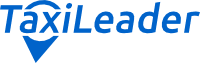How to add prices on Taxileader
In this article, we will explain how you can add your prices to Taxileader system from the TaxiLeader dashboard.
Add prices in just 4 steps
- Login with your username and password to your dashboard
- Go to "Price and setting" section to add your vehicles (link to the page)
- Go to "Routes price" section to add your routes and prices (link to the page)
- Click on the route you want to add your price and add a price for each car.
The added price will automatically appear to our customers on the frontend of Taxileader.net
Questions and answers
- How do I add my vehicles to my panel?
To add your fleet you must go to the 'Price and setting' section, there you will see everything related to your account,
- add night supplement
- holidays
- child seats
- periods in which you will provide transport services.
In this section you will also find the 'Vehicles' section where you can add one by one all the types of cars you have available. EXAMPLE
- Where can I see all the routes available for my city?
To find out which routes are available, please go to the section 'Routes prices'. In this section, you will find all the routes that Taxileader offers to its customers.
- How do I add prices to the routes?
Go to "Routes price" section and double-click on the route, you will be given the option to add the price for each vehicle that you have previously added to your panel. This price will appear directly to Taxileader customers. EXAMPLE
OTHER INFORMATION
-
- If I make a mistake with a price, can I delete it?
- At the moment you can't delete it, but you can deactivate it, this means that the price will no longer appear to Taxileader customers, but it will remain registered in the Taxileader administration panel.
- How do I know how many prices I have added on the same route?
- In the 'Routes Prices' section there is a section called 'Added price' where you will see the number of prices you have added or if you have not added any it will show as 'No'.
- How do I know when I have added a price?
- When you click on a route, and you have added a price, it will show the last price you added and the date you added it.
- If I make a mistake with a price, can I delete it?
Remember, we have added the possibility for the driver to contact us more quickly via a CHAT on the website.
Contact us via:
- Chat (during working hours, Monday to Friday 9-17, Malta time)
- WhatsApp 0039 349 19 95 246 (during working hours, Monday to Friday 9-17, Malta time)
- Email:
Адрес электронной почты защищен от спам-ботов. Для просмотра адреса в браузере должен быть включен Javascript.
See all other info for suppliers by clicking here